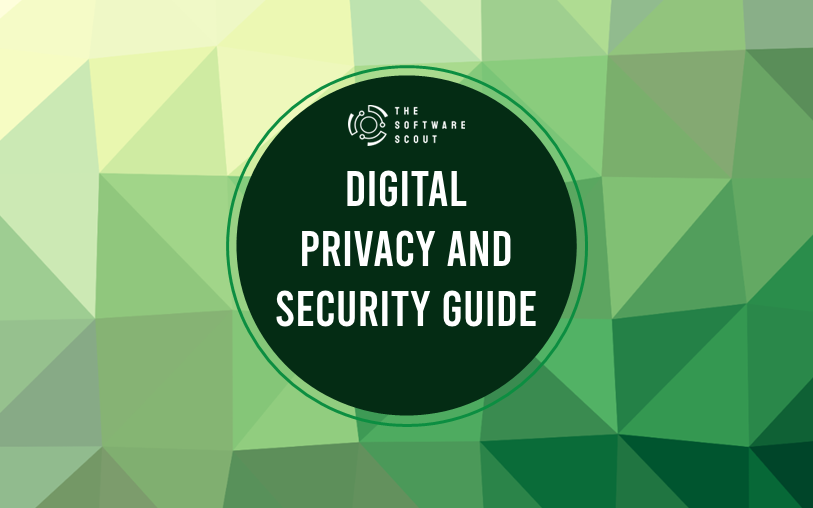Protecting loved ones online can feel like a constant balancing act. There are new apps, websites, and gadgets popping up on a daily basis.
Whether it’s preventing scammers from infiltrating personal finances, keeping kids safe from inappropriate content, or ensuring personal data remains private, there’s a lot on the plate.
This guide lays out how families can protect themselves online in 2025, with practical tips that have helped in countless households.
TL;DR
- Keep software and routers updated to block common attacks.
- Use a VPN like Bitdefender (or others) to encrypt traffic and protect data.
- Teach kids about privacy, set content filters, and maintain open conversations.
- Use strong passphrases in a password manager for added security.
- Limit oversharing on social media to safeguard personal information.
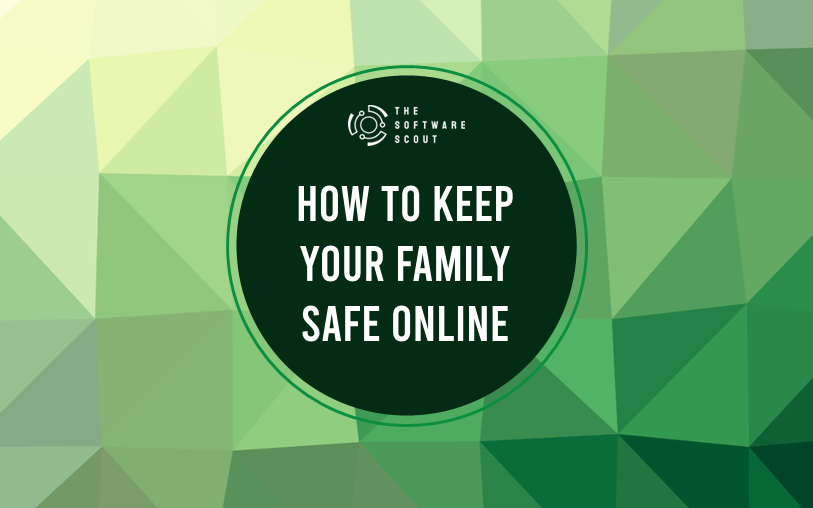
Understanding Current Threats
Threats often evolve. Hackers no longer rely solely on phishing emails littered with grammar mistakes. Attacks have become more personal, with criminals obtaining private data from multiple sources and piecing it together for targeted schemes. Examples include:
- Ransomware: Malicious software that locks data until a payment is made.
- Identity theft: Sensitive information is stolen or bought on underground markets, then used to create financial accounts in someone else’s name.
- Deepfake technology: Advanced AI can fabricate realistic images or videos, sometimes used for blackmail or misinformation.
- Social engineering: Criminals manipulate individuals to reveal confidential data or hand over access.
Understanding how these threats evolve helps families become more aware of suspicious activity and take steps to stay safe.
Securing Home Networks
A reliable internet connection is essential for work, school, and entertainment. This convenience also opens the door to potential risks. Securing the home network should be a top priority for parents. Consider these methods:
1. Updating Router Firmware
Manufacturers release patches to fix vulnerabilities. Checking for firmware updates at least every few months ensures you stay a step ahead of threats. Many routers have automated update options. If that’s available, turn it on.
2. Using a Strong Wi-Fi Password
Avoid the default Wi-Fi password that comes on the sticker of a new router. Change it to something unique and memorable. Include combinations of upper and lowercase letters, numbers, and special characters.
3. Creating a Guest Network
Allow guests to connect to a separate network. This means their devices never have access to your primary home network. It’s a straightforward way to keep all your personal data safer.
4. Positioning the Router Carefully
Placing the router in the middle of the home ensures coverage and reduces the chance of your network signal extending far outside. This detail might seem minor, but it can limit unintended visitors attempting to connect from near your property.
Creating Strong Passwords & Passphrases
Passwords remain one of the easiest ways criminals gain access to sensitive data. Protecting your accounts starts with a strong password or passphrase.
Is a Passphrase Better?
Passphrases are often easier to remember but harder for attackers to guess (such as “PurpleGiraffeSunset!21”). The added length makes brute-force attacks more difficult.
Avoid Common Mistakes
- Using personal info like birthdays or family names
- Recycling the same password for multiple accounts
- Short or simple words
Consider Password Managers
Some families store passwords on sticky notes or in a text file. This can be risky if a device is stolen or infected with malware. Password managers offer a secure vault that encrypts stored login credentials. They can also generate random passwords to improve security.
Teaching Kids About Online Safety
Many parents worry about their children stumbling upon harmful content or getting tricked by online predators. Educating kids about potential risks should be an ongoing effort. It can start with simple conversations and progress as they get older.
Start Early & Keep It Age-Appropriate
- Young children: Basic conversations around not chatting with strangers and asking permission before clicking something new.
- Pre-teens and teens: Emphasize the importance of not sharing personal information, photos, or details about routines. They should also know how to handle cyberbullying and suspicious messages.
Encourage Openness
Kids might hesitate to share if they encounter uncomfortable situations online. Establish trust so they come to parents right away without fear of punishment.
Use Parental Controls
Tools like app timers, website blockers, and monitoring software can serve as extra safety nets. Some kids are tech-savvy enough to find ways around these controls, so education and open communication remain the foundation.
Privacy Settings & Parental Controls
These tools have become more robust. The right setup can block explicit content, limit game time, and prevent accidental in-app purchases.
| Tool | Main Benefit | Usage Example |
|---|---|---|
| App-level restrictions | Block or allow specific apps | Kids can only access pre-approved games |
| Browser filters | Restrict access to websites with adult content | Stops accidental clicks on harmful websites |
| Time-based controls | Limit screen time or internet hours | No gaming after 8 PM on school nights |
| Purchase controls | Require a password or biometric for transactions | Avoids unexpected charges on credit cards |
Parents should explore these features on devices such as smartphones, tablets, and gaming consoles. Each platform tends to have its own version of parental controls.
Why VPNs Matter More Than Ever
A Virtual Private Network (VPN) is like a secure tunnel for internet traffic. It encrypts data, so prying eyes can’t see personal details. When the family is browsing at home or using public Wi-Fi, a VPN can shield everyone from hackers and data snoops.
Preventing Data Collection
Some apps and websites track user activity to gather personal details. A VPN often stops these services from seeing the true location or linking browsing activity directly to a personal IP address.
Hiding Activity on Public Wi-Fi
Open networks at coffee shops or airports are prime targets for cybercriminals. A VPN makes it far more difficult for an attacker to snoop on browsing sessions or steal credit card information.
Choosing a VPN
Some free VPNs sell data to advertisers, which defeats the entire purpose of privacy. Premium options are affordable these days, and most deliver better speeds and stronger protections. In our household, we rely on Bitdefender for antivirus and security tools. We also have a list of other great VPNs on [link] for anyone who wants to explore different choices.
Protecting Your Devices
Cyber threats don’t stop at laptops and desktops. Phones and tablets hold personal messages, banking apps, and photos that would be devastating to lose. Follow these steps to ensure every device in the family’s digital ecosystem remains secure.
1. Install Antivirus & Anti-Malware Tools
Look for security software that actively scans for malicious apps. Bitdefender is one option we use in our family because it combines reliability with an easy-to-use dashboard.
2. Keep Operating Systems Updated
Many successful cyberattacks exploit vulnerabilities that developers have already fixed. Turning on automatic updates means phones, tablets, and computers receive security patches as soon as they’re available.
3. Avoid Third-Party App Stores
Apps on official stores like Apple’s App Store and Google Play undergo security checks. Third-party sources may not have the same standards, leading to a higher risk of malware. This can be especially relevant for parents whose kids want to install new games from unknown sources.
4. Use Device Encryption
Most modern smartphones offer full device encryption by default. This ensures that if the phone is stolen, the data on it is harder for thieves to access. Double-check settings to confirm encryption is enabled.
5. Enable Screen Lock & Biometric Authentication
Lock codes, fingerprints, and facial recognition add an extra barrier. Kids might resist having to unlock devices each time, but it’s a powerful step to stop unauthorized access.
Safe Practices on Social Media
Social media has become the family bulletin board. It’s also a space where oversharing can lead to risks. Scammers might piece together tidbits of personal data from profiles and posts.
1. Limit Public Information
Detailed posts about vacation dates or children’s schools reveal valuable info. Criminals might use that knowledge for targeted break-ins or stalking attempts. Encourage teens to avoid sharing details about their exact locations.
2. Manage Friend and Follower Lists
Review friend lists occasionally. If there are people who haven’t interacted in years or seem suspicious, it’s best to remove them. Kids might add everyone who sends a request, so gently remind them to connect only with people they know.
3. Avoid Oversharing Photos
Pictures can contain geotags, school uniforms, or location indicators in the background. A single image might be enough for criminals to pinpoint addresses or daily routines.
4. Check Privacy Settings
Every major social media platform offers privacy controls. Ensure that posts and photos are visible only to approved friends or followers. Look for features that limit who can view past posts or who can send direct messages.
Managing Digital Footprints
Every action online contributes to a digital footprint. Kids tend to hop between trends, but parents may want to remind them that the internet never truly forgets. College admissions teams and potential employers often research an applicant’s online presence.
1. Encouraging Mindfulness
Explain the concept of a digital trail. Teens should think twice before posting anything they wouldn’t be comfortable showing a future boss. This includes photos, memes, or heated arguments on public forums.
2. Deleting Old Accounts
Many people sign up for new apps or social platforms, then abandon them. Those unused accounts can remain vulnerable if their passwords are weak or if the platform itself gets hacked. Periodically review and remove accounts that are no longer in use.
3. Using Pseudonyms for Kids
Parents might choose to set up accounts for younger kids under a shared family email and a nickname. This keeps real names off certain platforms until kids are older and can manage a personal profile responsibly.
4. Controlling Tagging
Friends tagging each other in photos can reveal personal info or location details. Adjust settings to approve tags before they appear on your timeline. This step gives an extra layer of control over what’s publicly visible.
Family Communication & Boundaries
Every family has different comfort levels about screen time and content. It’s wise to establish guidelines so everyone is on the same page.
1. Setting Ground Rules
- Screen-free dinners: Encourage a break from devices during meals.
- Tech curfews: Ensure kids (and adults) have a window for restful, disconnected time.
- All devices out of bedrooms at night: Reduce temptation to scroll in bed, which can disrupt sleep.
2. Handling Conflicts
Maybe a teen wants to join a new social platform, or a spouse is spending too much time gaming. Approach these conversations calmly, focusing on shared goals: healthy habits, safety, and communication.
3. Establishing Trust
Some parents worry that monitoring software feels like spying. Striking a balance between supervision and respect can maintain trust. If kids understand why filters or controls are in place, they might be less likely to resent them.
4. Educating Together
A family that learns together can face threats more confidently. Turn security discussions into a joint experience. For instance, share a new scam alert or phishing email story during family time. Discuss how to avoid becoming a victim.
Staying Informed & Adapting
Criminals constantly refine their tactics. Parents need a mix of tech skills, awareness, and common sense to stay ahead. A few ways to keep informed:
- Follow reputable tech and security blogs: These sites often post warnings about new phishing campaigns or security flaws.
- Attend local workshops: Schools or community centers sometimes host events covering internet safety.
- Subscribe to alerts: Companies like Apple, Microsoft, and Google often share security updates.
- Join parent forums: Hearing real experiences from other families can lead to practical advice.
Putting It All Together
Below is a concise checklist summarizing the key points covered. Use it as a quick reference whenever questions about online safety come up.
- Update firmware and software: Keep all devices, including routers, current with patches.
- Secure Wi-Fi: Pick strong passwords and consider a guest network for visitors.
- Use strong passphrases: Store them securely in a password manager.
- Protect kids: Maintain open conversations, set boundaries, and use parental controls.
- Leverage VPNs: Encrypt traffic, especially on public Wi-Fi. A solid option is Bitdefender, or explore our recommended list on [link].
- Install antivirus: Defend every device with reputable software.
- Limit oversharing: Be mindful of what gets posted on social media.
- Manage digital footprints: Remove unused accounts, and remind teens to post wisely.
- Family guidelines: Set clear expectations on usage times, device-free zones, and content.
- Stay updated: Read security news, join local workshops, and keep an open dialogue at home.
Each tip works best when it’s part of an overall strategy, rather than a one-time fix. Being consistent across every device and platform helps keep the entire family safe.
Bonus: Building Healthy Tech Habits
Security isn’t just about locking down devices. It’s also about teaching kids and adults how to navigate digital life responsibly. Consider these final thoughts:
- Encourage healthy skepticism: When an offer seems too good to be true or a link feels off, it usually is.
- Foster autonomy: Teach children how to recognize and address risks themselves. They’ll have more confidence as they grow older.
- Lead by example: Demonstrate safe browsing, selective sharing, and mindful screen usage as a parent.
- Teach critical thinking: Fake news and misinformation can spread fast. Encourage kids to ask questions and verify sources.
Conclusion
Families in 2025 face a unique blend of challenges. Technology brings endless opportunities for learning, communication, and fun. It also opens the door for scams, privacy breaches, and harmful content. Simple steps can go a long way, starting with updating software, creating strong passwords, and talking with kids about what they see online.
Parents have the chance to steer the household toward a safer, more respectful digital environment. Every device, platform, and account benefits from a well-rounded strategy that blends security tools with education and open communication. VPNs, antivirus software, and parental controls all play a part in this puzzle, but nothing replaces a supportive conversation and a willingness to adapt.
Online threats might feel overwhelming, yet adopting the methods outlined here ensures that the entire family stands ready to face the digital world with confidence. A secure household in 2025 doesn’t rely on luck or chance. It relies on intentional choices, strong boundaries, and a firm commitment to protecting loved ones every step of the way.
Boyd Hudson is a technology writer at The Software Scout with over 15 years of experience in technology roles across the Asia-Pacific region. He covers a wide range of tech topics, from software solutions to emerging industry trends