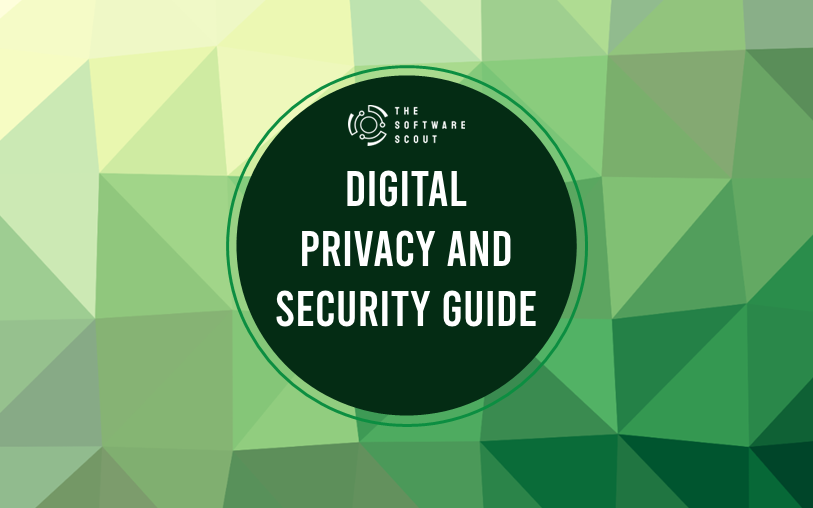In a world where online security threats are constantly evolving, two-factor authentication (2FA) has emerged as a go-to solution for individuals and businesses aiming to safeguard sensitive information. Whether you’re looking to protect your personal accounts or your company’s data, understanding the essentials of 2FA is crucial for staying one step ahead of cyber threats.
This guide will cover everything you need to know about two-factor authentication: from how it works to why it’s essential, along with different methods and practical steps to implement it. Ready to boost your security?
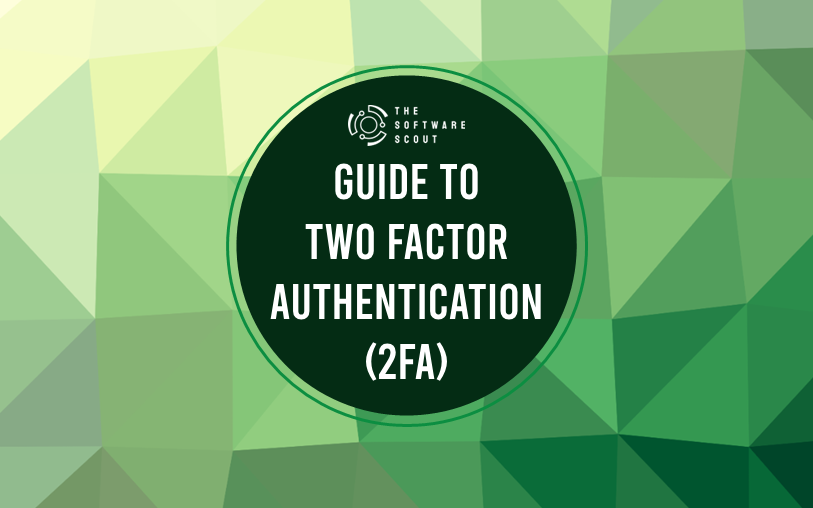
What is Two-Factor Authentication (2FA)?
Two-factor authentication, often abbreviated as 2FA, is a security process that requires users to verify their identity through two different methods before gaining access to an account or system. The purpose of 2FA is to make unauthorized access significantly more difficult—even if an attacker has your password, they’ll still need a second form of verification to log in.
Why Use 2FA?
While a password might feel secure, the truth is that passwords alone are highly vulnerable. Weak passwords, repeated passwords across sites, and even data breaches make it easier for attackers to access accounts. Two-factor authentication adds a critical second layer of defense, making your accounts far less likely to be compromised.
How 2FA Works
2FA combines two different factors:
- Something You Know – like a password or PIN.
- Something You Have – like a phone, email, or dedicated device.
Each time you log in, you’ll need to provide both your password and the second factor (like a code sent to your phone), adding an extra step that greatly enhances security.
Types of Two-Factor Authentication
Not all two-factor authentication is created equal. Let’s explore the main types and how they work.
1. SMS-Based 2FA
In SMS-based 2FA, a code is sent via SMS to the user’s phone. After entering the password, the user inputs the code from the text message to gain access.
Pros:
- Simple and widely used
- Works on any mobile device
Cons:
- Vulnerable to SIM-swapping attacks
- Depends on mobile network availability
2. Authenticator Apps
Authenticator apps, like Google Authenticator, Authy, and Microsoft Authenticator, generate time-based codes that change every 30 seconds. Once you set up an account with the app, you’ll open it for a code each time you log in.
Pros:
- More secure than SMS
- Works offline
Cons:
- Requires installation and setup
- Phone-dependent (losing your phone could lock you out)
3. Email-Based 2FA
Some services send a one-time code to the user’s registered email address.
Pros:
- Doesn’t require a mobile device
- Simple for users familiar with email
Cons:
- Risk of compromised email accounts
- Less convenient than app-based methods
4. Push Notification Authentication
Push notification 2FA sends a notification to the user’s device asking them to confirm the login attempt. The user just taps “Approve” or “Deny.”
Pros:
- Quick and easy
- Allows user to recognize and prevent unauthorized attempts
Cons:
- Requires a stable internet connection
- Vulnerable if the device is compromised
5. Hardware Tokens
Hardware tokens are physical devices that display or generate one-time passcodes, such as YubiKeys and RSA SecurID tokens.
Pros:
- Extremely secure
- Works offline
Cons:
- Additional cost
- Physical device required (could be lost)
Why 2FA is Essential for Online Security
Security breaches happen every day, and they’re increasingly sophisticated. From phishing attacks to brute-force attacks, cybercriminals have many ways to crack passwords. Here’s why 2FA matters:
- Mitigates Password Vulnerabilities: Even if a hacker steals your password, they can’t log in without the second authentication factor.
- Protects Against Phishing Attacks: Phishing emails often aim to trick users into revealing their passwords. With 2FA, your account has another line of defense, even if a password is compromised.
- Strengthens Security Across Multiple Accounts: Many people reuse passwords across different accounts, which can be dangerous. 2FA helps shield multiple accounts with added security, even if passwords overlap.
How to Set Up Two-Factor Authentication
Getting started with 2FA is straightforward. Here’s a step-by-step guide to setting it up on popular platforms:
1. Setting Up 2FA on Google
- Log into Your Google Account: Visit Google’s 2-Step Verification page.
- Choose a 2FA Method: Google offers several options, including SMS, Authenticator app, and backup codes.
- Enable Your Preferred Option: Follow the prompts to activate 2FA and make your account more secure.
2. Setting Up 2FA on Facebook
- Go to Settings: Under “Security and Login,” find “Use two-factor authentication.”
- Choose a 2FA Method: Facebook supports SMS codes, an authenticator app, or security keys.
- Complete Setup: Follow the instructions to finalize your 2FA settings.
3. Setting Up 2FA on Microsoft Accounts
- Visit the Security Basics Page: Microsoft Account Security.
- Choose 2FA Method: Select between SMS, authenticator apps, or email codes.
- Activate 2FA: Enable your chosen option to protect your Microsoft account.
These steps may vary slightly depending on platform updates, so always follow the latest instructions available.
Common Myths and Misconceptions About 2FA
Some users are hesitant to adopt two-factor authentication, often because of common myths or misunderstandings. Let’s clear up a few misconceptions.
Myth #1: 2FA is Only for Tech Experts
Reality: 2FA is designed to be simple and accessible for everyone. Whether it’s SMS codes or a simple push notification, 2FA options are user-friendly and straightforward.
Myth #2: 2FA is Inconvenient
Reality: While 2FA adds an extra step, the time required is minimal, especially considering the security benefits. Many users quickly adjust to using an authenticator app or receiving SMS codes.
Myth #3: If I Use Strong Passwords, I Don’t Need 2FA
Reality: Strong passwords help, but they’re not foolproof. Passwords alone can be compromised in data breaches, phishing attacks, or brute-force attempts. 2FA acts as an essential layer of protection.
Best Practices for Using 2FA
To get the most out of two-factor authentication, follow these best practices:
1. Use an Authenticator App for Enhanced Security
While SMS-based 2FA is better than no 2FA, authenticator apps offer a more secure, offline option. Apps like Authy and Google Authenticator are ideal for adding a reliable layer of protection.
2. Back Up Your 2FA Codes
Some platforms offer backup codes, which are vital if you lose access to your primary 2FA device. Store these codes securely—consider using a password manager to avoid losing them.
3. Use 2FA on All Critical Accounts
Email, banking, and social media are just a few accounts where 2FA is essential. Think about any account that could be a gateway to sensitive data or financial assets and enable 2FA wherever possible.
4. Avoid Public Wi-Fi When Using 2FA
Public Wi-Fi can be vulnerable to attackers. When logging into accounts that require 2FA, use a secure, private connection.
Choosing the Right 2FA Method for Your Needs
| 2FA Method | Security Level | Convenience | Ideal For |
| SMS-Based | Moderate | High | Basic users with limited tech |
| Authenticator App | High | Moderate | Tech-savvy users and professionals |
| Email-Based | Moderate | Moderate | Users without mobile devices |
| Push Notifications | High | High | Users with reliable internet |
| Hardware Tokens | Very High | Low | High-security environments |
When choosing a 2FA method, think about the balance between convenience and security that works best for you.
Additional Insights on Two-Factor Authentication
Recognizing and Avoiding 2FA-Based Phishing Attacks
While 2FA greatly enhances account security, attackers have developed phishing tactics aimed at tricking users even with 2FA enabled. Here’s how to spot and avoid these attacks:
- Beware of “Urgent” Login Requests: Phishing emails may claim that there’s suspicious activity on your account, prompting you to log in and enter your 2FA code. Always access your account directly through the official website or app to avoid falling for these tactics.
- Use Anti-Phishing Features: Some authenticator apps and platforms now offer anti-phishing features that verify URLs, ensuring the code you’re entering is for the correct website.
The Role of Password Managers with 2FA
Password managers and 2FA work together to strengthen security:
- One-Click Access: Many password managers integrate 2FA, meaning you can store your 2FA backup codes securely within the manager itself. Some even generate time-based one-time passwords (TOTP) automatically.
- Secure Password Storage: Strong passwords reduce reliance on 2FA alone, and password managers help you store them securely, minimizing the risk of compromise.
Using both tools together can create a robust security framework that’s both easy to use and highly effective.
Transitioning to More Secure 2FA Methods Over Time
For businesses and individuals alike, transitioning to stronger 2FA methods over time is a smart approach. While SMS-based 2FA is often the first method people try, switching to an authenticator app or hardware token provides better protection in the long run. Many businesses now encourage employees to use hardware tokens for high-risk systems and accounts.
Tips for Businesses Implementing 2FA for Teams
For companies, 2FA adoption among employees can dramatically enhance overall security. Here are some tips for seamless implementation:
- Provide Training: Ensure employees understand the importance of 2FA and are comfortable with the methods used.
- Standardize the Process: Choose a consistent 2FA method for all employees, whether it’s authenticator apps or hardware tokens, to avoid confusion and simplify troubleshooting.
- Enable Device Recovery Options: For employees who travel or use multiple devices, enable flexible recovery options like backup codes or alternative methods.
What’s Beyond 2FA? Considering Multi-Factor Authentication (MFA)
While 2FA is powerful, multi-factor authentication (MFA) takes things a step further. Instead of just two factors, MFA might use three or more, such as a password, an authenticator app code, and a biometric scan. For users with highly sensitive data, like in the finance or healthcare sectors, MFA can be worth considering for added peace of mind.
Future of Two-Factor Authentication: What to Expect
The landscape of online security is always changing, and two-factor authentication continues to evolve to meet new challenges. Here’s what to expect in the near future:
1. Biometric Authentication Integration
As facial recognition and fingerprint technology advance, biometric factors are likely to become more common as a form of two-factor authentication.
2. Hardware Tokens Becoming More Accessible
Physical authentication devices, such as YubiKeys, are becoming more affordable, increasing their accessibility for everyday users.
3. Behavior-Based Authentication
Behavioral biometrics (like typing speed and mouse movement) could start supplementing 2FA methods, adding an extra layer of security based on how you interact with devices.
Frequently Asked Questions About 2FA
Is two-factor authentication the same as multi-factor authentication?
Not exactly. Two-factor authentication uses only two factors. Multi-factor authentication (MFA) can include two or more factors, offering an additional layer of security
Can I use the same authenticator app for multiple accounts?
Yes, most authenticator apps like Google Authenticator or Authy allow you to manage multiple accounts within a single app, making it easy to secure all your accounts in one place.
What should I do if I lose my phone with my 2FA codes?
If you lose access to your authenticator app, use backup codes provided during 2FA setup or contact the service’s support team. Some platforms also support alternative login methods or may help reset your 2FA if you verify your identity.
Are hardware tokens difficult to use?
Not at all. Most hardware tokens are plug-and-play devices that require minimal setup. Once configured, you just insert the token or tap it to authenticate.
Does enabling 2FA slow down the login process?
While 2FA adds an extra step, most methods (like app-generated codes) take only a few seconds. Push notifications are even faster, as they only require a tap.
Is 2FA free to use?
Most 2FA methods, including SMS codes, authenticator apps, and email verification, are free. Some advanced methods, like hardware tokens, may come with a one-time cost.
Do I need 2FA on social media accounts?
Yes, social media accounts can be prime targets for attacks. Enabling 2FA on these accounts helps protect not only your privacy but also your online reputation.
What if an attacker tries to use my SIM card to bypass 2FA?
This is called SIM-swapping. To protect against it, use authenticator apps or hardware tokens instead of SMS-based 2FA, and set up extra security with your mobile provider.
Does 2FA work on all devices?
Yes, most 2FA methods work across various devices. However, ensure that your chosen method (like an authenticator app or hardware token) is compatible with all your devices.
Can 2FA be bypassed by hackers?
While 2FA significantly improves security, some advanced attackers might still find ways to bypass it. To minimize risk, always choose the most secure 2FA method available, like hardware tokens or an authenticator app.
Boyd Hudson is a technology writer at The Software Scout with over 15 years of experience in technology roles across the Asia-Pacific region. He covers a wide range of tech topics, from software solutions to emerging industry trends